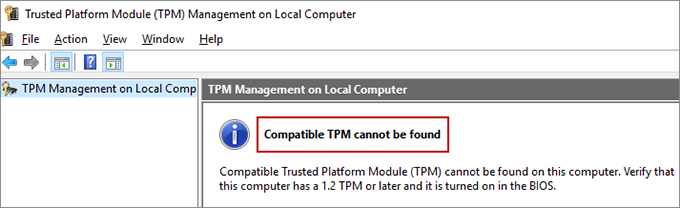A Trusted Platform Module (TPM) chip refers to a separate processor and storage unit soldered to the motherboard that can store various encryption keys, characteristic data, and provide encryption and security authentication services to the computer. , Facilitating hard disk encryption, storing passwords and certificates, the list goes on . It’s like a behind the scenes role that effectively prevents data from getting out of the computer.
The TPM chips are useful from an overall system security perspective, and Microsoft believes this should be enforced with Windows 11.
What is TPM 2.0? Why TPM 2.0 is requirement for Windows 11?
TPM comes with two versions, which includes version 1.2 and version 2.0. The latest is the most secure and that is the type of TPM processor you will need for Windows 11 which is TPM 2.0.
Windows 10 and Windows 11 use the TPM for BitLocker disk encryption and Windows Hello. However, the integration with Windows is much deeper, which has caused some confusion with Windows 11. It requires a TPM 2.0 chip.
Windows takes control of the TPM while the computer starts. This is a good move for several reasons. The TPM can check the integrity of Windows before loading the operating system to make sure it is not loading onto an operating system that contains malicious code.
Also helps with anti-virus software. Most malware is written to run on your operating system. Hence, something like adware will run after the operating system loads even if the program is not actively running on your desktop. deal with these types of malware, but some struggle with rootkits. This is ensured by
Windows uses the TPM automatically during the start-up sequences, but also other software, such as Antivirus, it can be used to remove rootkits before the operating system loads.
How to Check if a computer has a TPM Chip or not?
-
Hold down Win + R Keys on the keyboard and when the Run dialog opens, type tpm.msc and click OK. Then the TMP Management window will pop up.
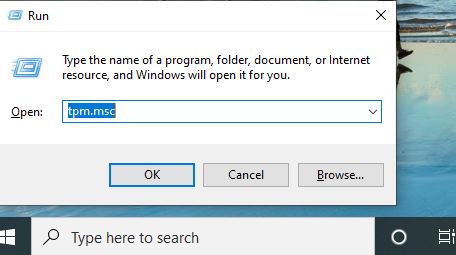
- If your computer has a TMP chip, you will find the status “TPM is ready for use” and information from the TPM manufacturer information.
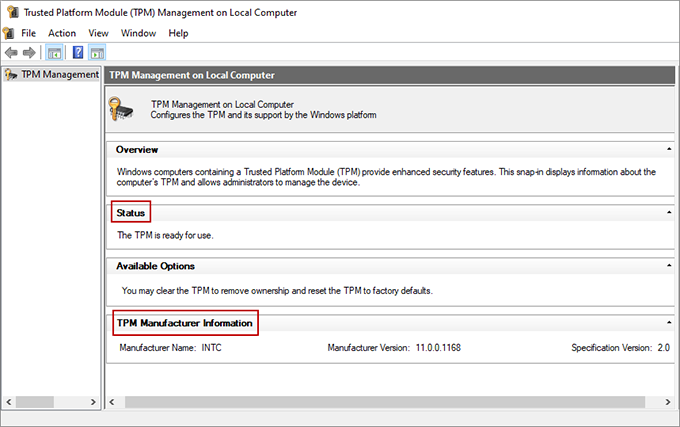
- However, if the message “Cannot find a supported TPM” appears in the window, it indicates that the computer does not have a TPM chip or is disabled in the BIOS or UEFI menu. in the BIOS or UEFI they are mentioned in the picture below.