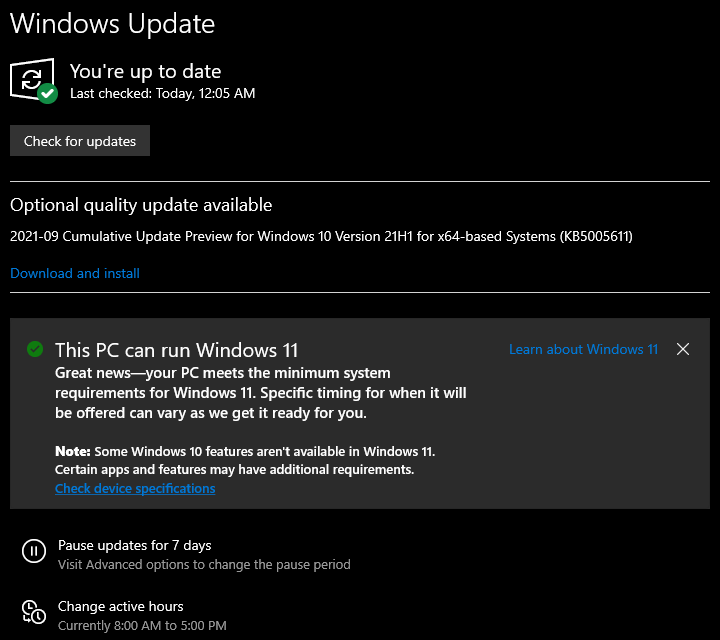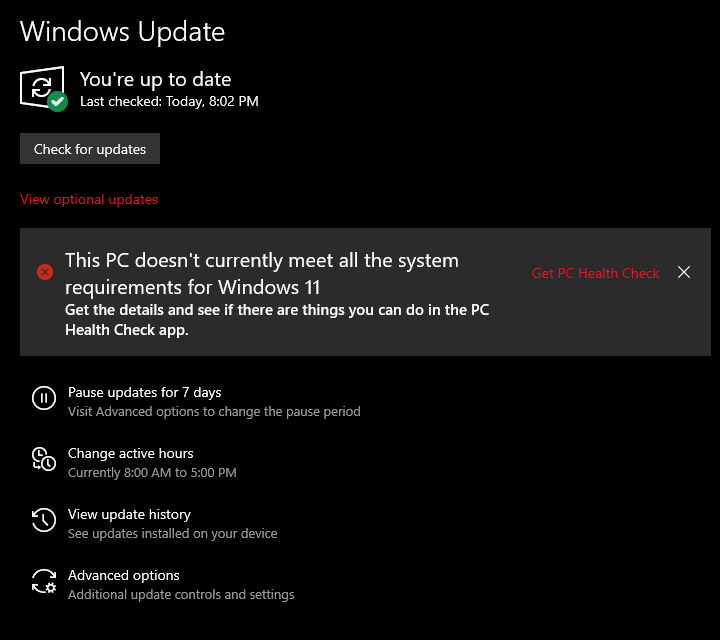Microsoft’s Windows 11 update from Windows 10 is currently being rolled out. Microsoft is starting to provide the free update for new devices that ship with Windows 10 before creating the operating system for various eligible existing hardware.
However, not all existing Windows 10 computers may be ready to upgrade to Windows 11. Windows 11 requires A “compatible” 1 GHz or faster dual-core 64-bit processor from Intel, AMD, or Qualcomm,4GB of RAM, 64GB of storage, UEFI Secure Boot supported and enabled, A Trusted Platform Module (TPM), version 2.0, A DirectX 12-compatible GPU with a WDDM 2.0 driver, A 720p display larger than 9 inches in size.
Download Windows 11:
Microsoft offers a variety of tools to download Windows 11 instantly. These can bypass the slow and careful upgrade method and allow you to skip the line and install Windows 11 right away, even if your computer doesn’t officially support Windows 11. We recommend that you download and run the Windows 11 Upgrade Wizard, which will upgrade your current computer to Windows 11 for you. (You can also use the Windows 11 Installation Media Creator tool to create installation media on a bootable USB flash drive or DVD, or to transfer a Windows ISO download for use in a virtual machine.)
To get Windows 11 if you have a new PC that just shipped with Windows 10 or a device that can be upgraded to Windows 11.
- Check that your PC is officially supported through Microsoft’s PC Health Check app.
- Back up all of your important documents, apps, and data.
- On your Windows 10 PC, head into Settings > Update & Security > Windows Update.
- Check for updates.
- If the free Windows 11 upgrade is available, you’ll see an option to download and install.